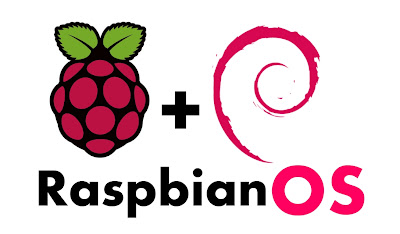Yeah,
at the end, it arrived; I opened the box and made some tests.
First I want to say that the PCB is very clean, but I would prefer the SD CARD socket was located in a different position, now the SD CARD go out from the PCB, or out of the Raspberry box.
To try the Raspberry Pi I bought a 4GB SDHC (Class 4) manufactured by Kingstom, and I downloaded Raspbian "wheezy" from the following lik:
Raspbian "wheezy" is a reference root filesystem from Alex and Dom, based on the Raspbian optimised version of Debian, and containing LXDE, Midori, development tools and example source code for multimedia functions.
I also bought a USB->Wifi dongle from TP-LINK the model I chose is the TP-LINK TL-WN727N, a HDMI cable to connect the Raspberry Pi to my 19" TV from Nikkey, and a USB HUB so I can connect a Mouse, a Keyboard and the USB->Wifi Dongle.
Last, as power supply I'm using a Cell Phone power supply from Samsung, I'm using the one sold with the Samsung Next.
Let's start.
I "burned" the operating system on the SD Card, using Win32DiskImager.exe tool runnning on my laptop.
Just few minutes to connect all the stuff and I was ready to run.
The first time, the system boots in about 20 seconds and starts with raspy-config. An interface to configure raspbian, similar to the make menuconfig of the kernel.
I set up the system to start up with the gui and I enabled the ssh daemon. Last I have expanded the rootfs onto the whole SD Card, then I rebooted the Raspberry Pi.
The reboot take a couple of minutes, then I rebooted the system to compute how much time it takes to boot normally, it takes about 35 seconds. A good result for a non tuned system.
Here you are my first screenshot
I was very excited!!!!
Now the food news, the raspbian distribution has recognized all the hardware I have connected to the board, let's take a look to the lsusb command:
# lsusb
Bus 001 Device 001: ID 1d6b:0002 Linux Foundation 2.0 root hub
Bus 001 Device 002: ID 0424:9512 Standard Microsystems Corp.
Bus 001 Device 003: ID 0424:ec00 Standard Microsystems Corp.
Bus 001 Device 004: ID 05e3:0608 Genesys Logic, Inc. USB-2.0 4-Port HUB
Bus 001 Device 005: ID 05ac:1002 Apple, Inc. Extended Keyboard Hub [Mitsumi]
Bus 001 Device 011: ID 046d:c00e Logitech, Inc. M-BJ58/M-BJ69 Optical Wheel Mouse
Bus 001 Device 007: ID 05ac:0205 Apple, Inc. Extended Keyboard [Mitsumi]
Bus 001 Device 008: ID 148f:5370 Ralink Technology, Corp. RT5370 Wireless Adapter
Bus 001 Device 010: ID 0781:5151 SanDisk Corp. Cruzer Micro Flash Drive
As you can see, the USB subsystem has recognized the 4-Port HUB, the Apple Keyboard HUB, the Apple Keyboard, the logitech muse, the TP-LINKWN727N Wifi Dongle and the 4GB Sandisk drive without problems.
And in the dmesg buffer I can see both the LAN's (eth0 and wlan0)
# dmesg
[ 3.173856] smsc95xx 1-1.1:1.0: eth0: register 'smsc95xx' at usb-bcm2708_usb-1.1, smsc95xx USB 2.0 Ethernet, b8:27:eb:f5:2a:a2
[ 7.468829] usb 1-1.3.2: new high-speed USB device number 8 using dwc_otg[ 7.617400] usb 1-1.3.2: New USB device found, idVendor=148f, idProduct=5370[ 7.648449] usb 1-1.3.2: New USB device strings: Mfr=1, Product=2, SerialNumber=3[ 7.681272] usb 1-1.3.2: Product: 802.11 n WLAN[ 7.711061] usb 1-1.3.2: Manufacturer: TPlink[ 7.737340] usb 1-1.3.2: SerialNumber: 1.0# sudo apt-get update# sudo apt-get install vim# sudo apt-get install x11-apps